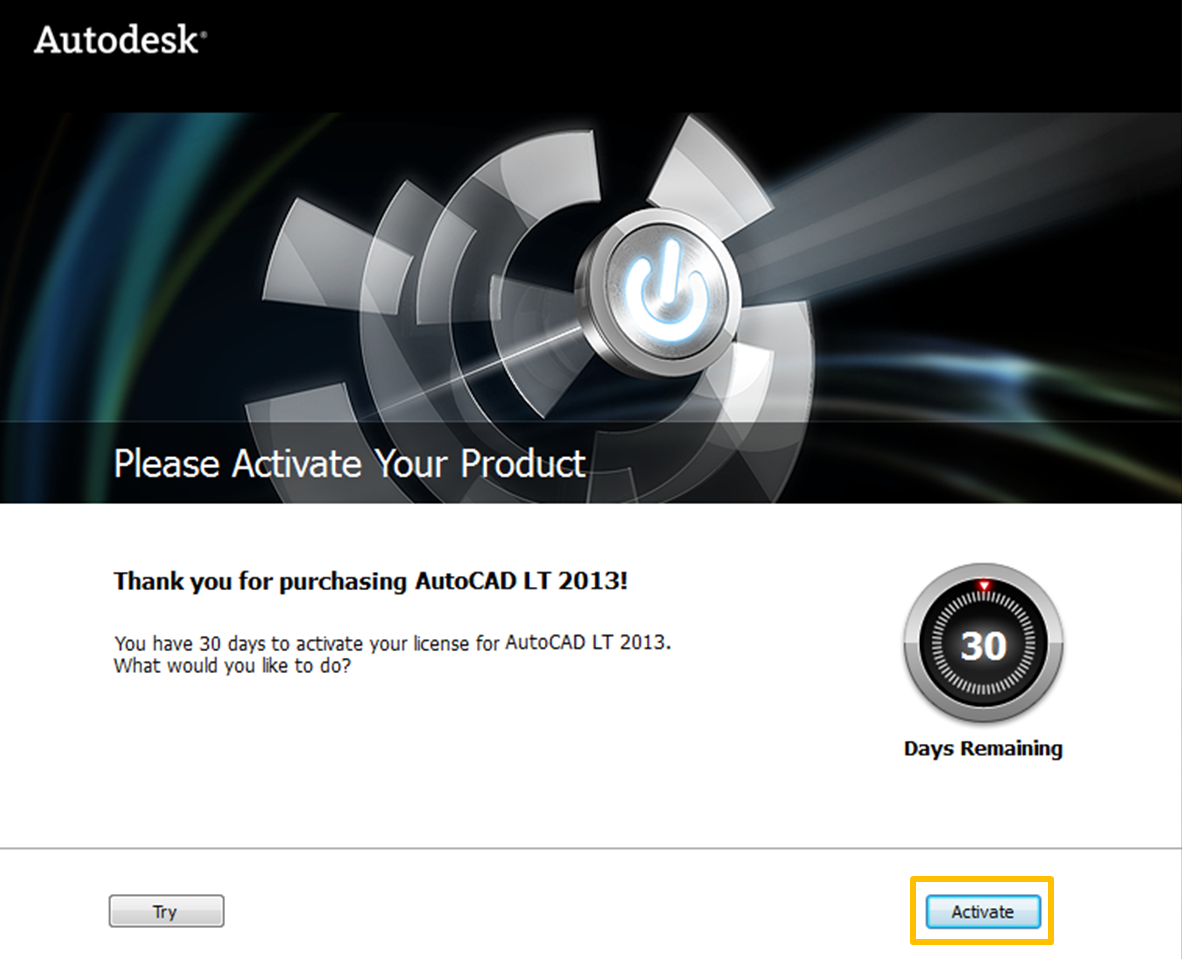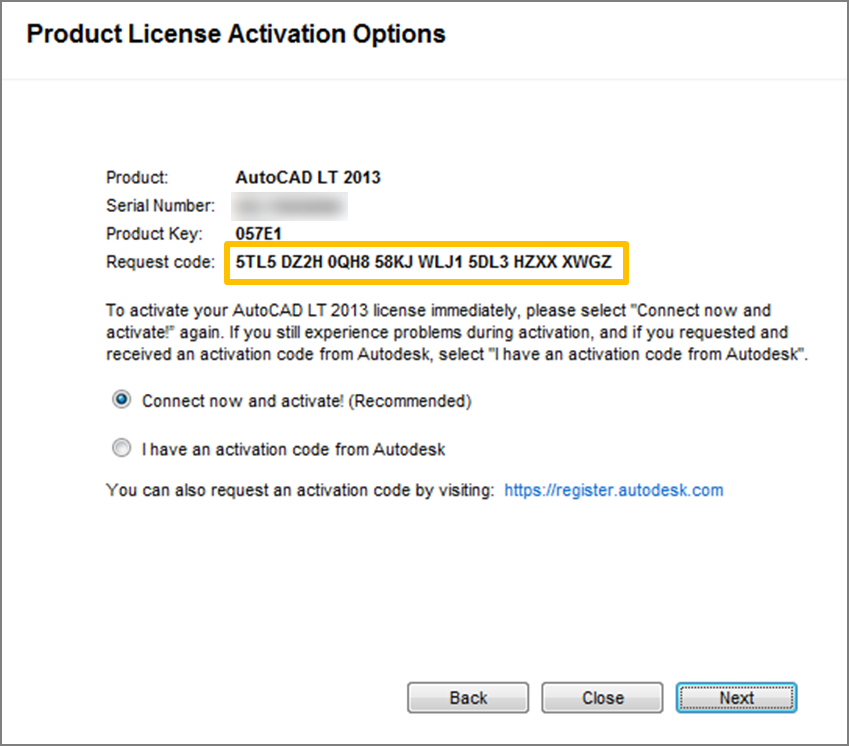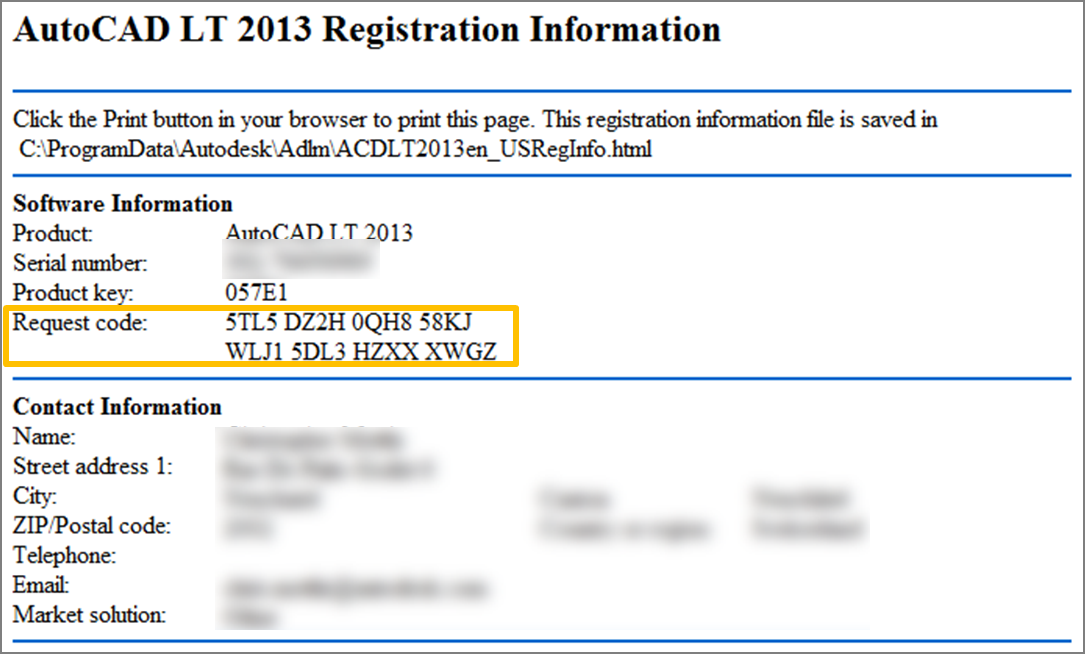Scenario
You need to activate and register your Autodesk software and are asked to provide a request code.
Solution
When you activate your product, a request code is sent — along with your serial number, product key, and registration information — to Autodesk in order to create an activation code. This activation code is then used to activate your product.
If you activate your product online, this process occurs automatically; however, there may be cases when you will need to provide your request code, such as for manual (offline) activations.
Note: A valid serial number and product key are required in order to generate a request code.
There are two main locations where you can find your request code:
Product Activation Wizard
|
To find your request code:
|
Registration Information
|
When you install your Autodesk product using a valid serial number and product key, an HTML file containing your request code and registration information will be saved on your computer, typically in one of the following locations: For Windows Systems: C:\ProgramData\Autodesk\Adlm\ProductNameVersion_USRegInfo.html For Mac Systems: /Library/Application Support/Autodesk/Adlm/ProductNameVersion_USRegInfo.html Note: ProductNameVersion will vary depending on your product, operating system, release year and language. For instance, AutoCAD LT 2013 for Windows (English) will appear as ACDLT2013en, while AutoCAD for Mac 2013 (English) will appear as ACDMAC2013en.
|